DesignBox | Best Assistant for Graphic & Picture Design | MAC & WindowsEasily adapt your pictures to the best popular styles, such as Fashion, LOMO, Digital Studio Effects, etc.

Do you enjoy designing stylish and elegant men or beautiful girls? You may be a photographer, so you owe it to yourself to try this software tool.

With a single click you’ll have at your disposal hundreds of picture styles, dozens of filters, be able adjust the lightness, contrast, saturation, sharpness, HUE and RGB colors of your work!
Give it a try, make your pictures a work of art with all our amazing effects.
Aurora3D Software
 |
Basic Image Adjust
- Make use of Lightness, Contrast, Saturation and Sharpness effects to compose and arrange your pictures just the way you want them.
|  |
Hue and Color Adjust
- Use the slide bar to adjust the HUE and the RGB color of your pictures. Build your images to give them a warm or cold effect, and adjust their colors if needed.
|
 |
Filters
- You can apply and use dozens of filters, including Blur, Soften, Gaussian Blur, Sharpen, Edge, Emboss, Erode, Contour, Jitter, Flip, Mirror, Negative and Gray Scale.
|  |
Quick Style Templates
- Pick and choose from hundreds of picture style templates. Additionally, you have access to basic effects, lomo and fashion style, and other digital studio effects. You’ll be amazed at your options!
|
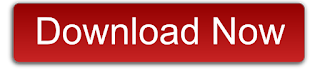
DesignBox – Painter
With the painter tools, easily and freely draw your cartoon shapes and designs.
To draw shapes, just use pencil, brush, or spray freely. The line, rectangle and circle tools will help you create regular shapes, and with the crop, eraser, color picker, paint pail you will be able to make needed changes easily.
What about if you want to use Text? No problem, go ahead and use the Text button to change the font, make it bold, italic or both.
DesignBox – Image Convert
Using the batch mode, easily adjust the size of your images, rotate them, add a watermark, or rename and export them.
Importantly, to batch convert all your images with a single click, you can batch convert them by selecting the multiple or all options.
Your images can be exported in several formats: JPG, PNG, BMP, TIF, TIFF, TGA, XPM, XBM, and PPM.
DesignBox – Image Effects
Easily adapt your pictures to the best popular styles, such as Fashion, LOMO, Digital Studio Effects, etc.
Do you enjoy designing stylish and elegant men or beautiful girls? You may be a photographer, so you owe it to yourself to try this software tool.
With a single click you’ll have at your disposal hundreds of picture styles, dozens of filters, be able adjust the lightness, contrast, saturation, sharpness, HUE and RGB colors of your work!
Give it a try, make your pictures a work of art with all our amazing effects. Aurora3D Software
|
|
 |
Basic Image Adjust
- Make use of Lightness, Contrast, Saturation and Sharpness effects to compose and arrange your pictures just the way you want them.
|  |
Hue and Color Adjust
- Use the slide bar to adjust the HUE and the RGB color of your pictures. Build your images to give them a warm or cold effect, and adjust their colors if needed.
|
 |
Filters
- You can apply and use dozens of filters, including Blur, Soften, Gaussian Blur, Sharpen, Edge, Emboss, Erode, Contour, Jitter, Flip, Mirror, Negative and Gray Scale.
|  |
Quick Style Templates
- Pick and choose from hundreds of picture style templates. Additionally, you have access to basic effects, lomo and fashion style, and other digital studio effects. You’ll be amazed at your options!
|
———————————————————————————————————————————————————————————————————————
DesignBox – Painter
With the painter tools, easily and freely draw your cartoon shapes and designs.
To draw shapes, just use pencil, brush, or spray freely. The line, rectangle and circle tools will help you create regular shapes, and with the crop, eraser, color picker, paint pail you will be able to make needed changes easily.
What about if you want to use Text? No problem, go ahead and use the Text button to change the font, make it bold, italic or both. |

|
 |
Painter Tool Box
- So that your designs follow your goals, the Tool Box offers you many options, including Pencil, Line, Text, Rectangle, Circle, Paint Pail, Brush, Spray, Crop, Eraser, Color Picker, and Select.
|  |
Rotate and Flip
- You can rotate your images 90°CW, 90°CCW, or 180° and then flip your images vertically or horizontally.
|
 |
Copy and Cut Selected Area
- Select any area on the canvas, and then copy or cut it. Paste any images held in your window’s clipboard.
|  |
Quick Color Settings
- Foreground and background colors are easily set, or if you need to, select the color bar or click the Edit button to choose additional colors from the color library.
|
———————————————————————————————————————————————————————————————————————
DesignBox – Image Convert
Using the batch mode, easily adjust the size of your images, rotate them, add a watermark, or rename and export them.
Importantly, to batch convert all your images with a single click, you can batch convert them by selecting the multiple or all options.
Your images can be exported in several formats: JPG, PNG, BMP, TIF, TIFF, TGA, XPM, XBM, and PPM. |

|
 |
Batch Convert
- Choose several pictures or add a folder to rotate them, change their size, add watermarks, or rename and convert them to many image formats.
|  |
Rotate
- Rotate your images 180° 90°CW and 90°CCW, and then choose to rotate them vertically or horizontally.
|
 |
Resize
- Resize and crop are at your disposal. Aspect ratio can be maintained; you can change your image size, or crop an image from any area on your picture.
|  |
Watermark
- Select you text or image to watermark. Set the font and color of the text, or select an image to mix it. Watermark position, rotation angle and transparency can also be set.
|
 |
Rename
- Use this format: “newname####” and set the start number. Use the batch mode to change file names in any sequence.
|  |
Convert to many Formats
- Export your image in the original format or select JPG, PNG, BMP, TIF, TIFF, TGA, XPM, XBM, or PPM. Set the quality and save to your location.
|

DesignBox – GIF Maker
Easily create GIF animations with any set of pictures.
Add your image sequence in a list, set the GIF width, height, image delay and then export it.
The ability to create GIF animations with or without background is very satisfying and rewarding.
GIF Maker allows you to remove or add background color. |
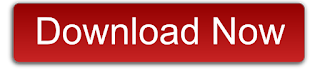

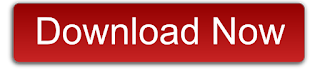
No comments:
Post a Comment