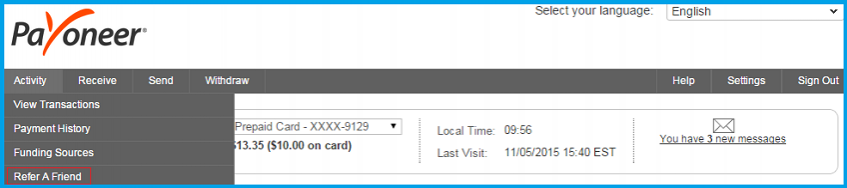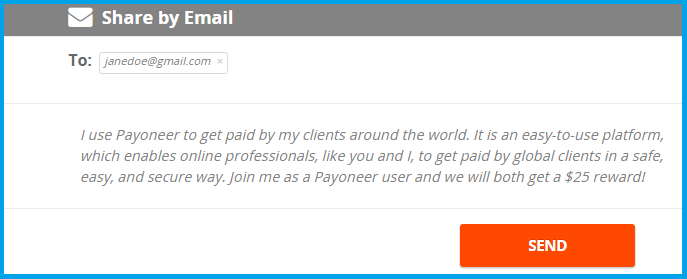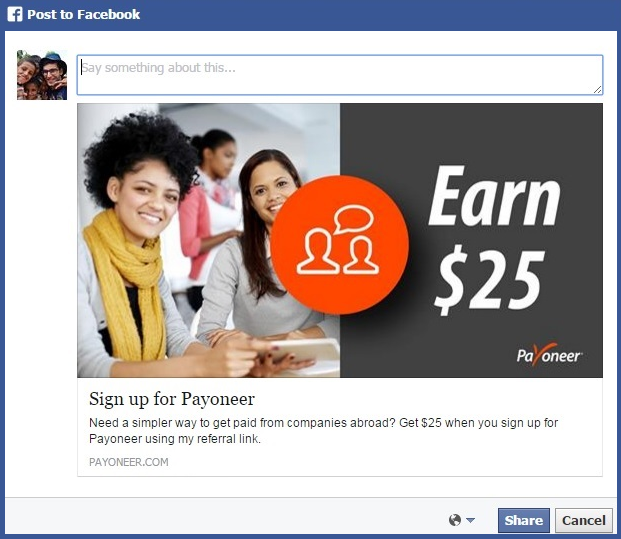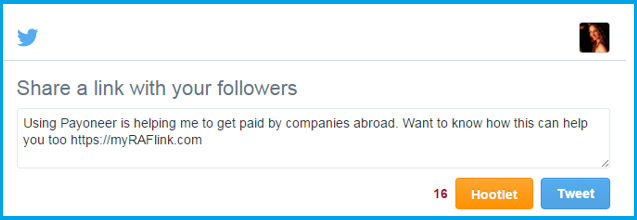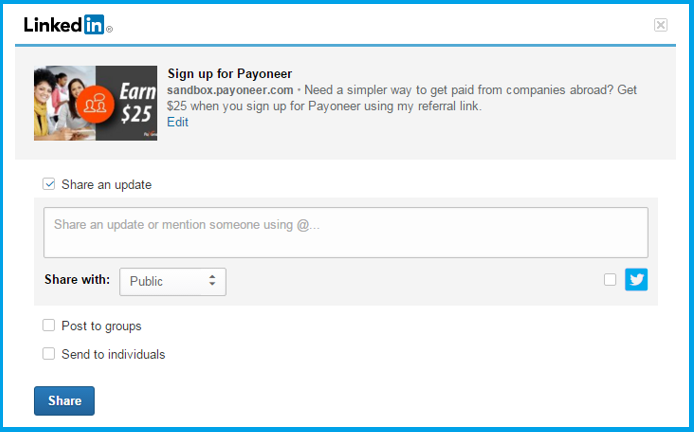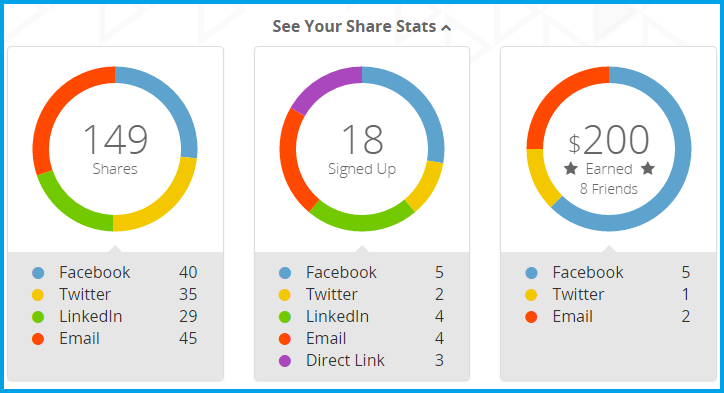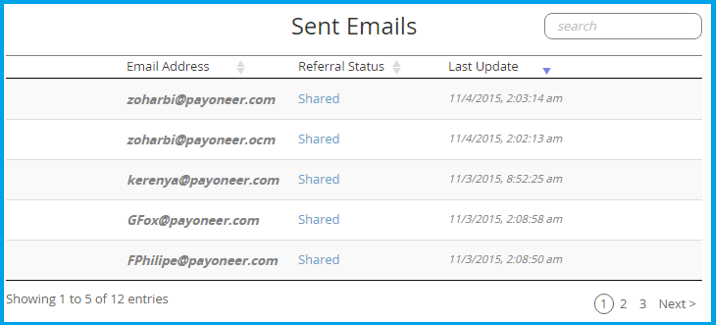Saturday, September 17, 2016
Friday, August 5, 2016
HOW TO USE THE REFER A FRIEND PROGRAM in PAYONEER
HOW TO USE THE REFER A FRIEND PROGRAM
The Payoneer Refer A Friend program is a great way to earn extra cash simply by telling your friends about Payoneer. Today, we’re excited to let you know that the Refer A Friend program has been upgraded! You can now access your Refer A Frienddetails directly from My Account. In addition, you will have a personalized dashboard with the ability to share, monitor and track your referrals…all in one place!
Read the step-by-step instructions to learn how to earn rewards by sharing Payoneer with your friends:
How to Access My Refer A Friend Details
1. Log in to your Payoneer account.
2. From the main menu, click Activity and then Refer A Friend.
3. The Refer A Friend page will be displayed. At the top of the page 2 figures will be presented:
- The number of your friends that have signed up to Payoneer through your referral
- The amount of money that you have earned through the Refer A Friend program until today
Note that these figures will be displayed only if at least one friend has signed up.
How to Share My Referral Link
Your referral link (URL) is displayed below the share icons. You can copy and paste this link into a website, blog post, landing page, etc. or you can share your link via email or directly to your Facebook, Twitter and LinkedIn feed.
Email – To share your referral link with your email contacts:
- Click the email icon
- Add the email addresses you would like to include
- Use the existing message we’ve created or write your own personalized message
- Click Send
Facebook – To post your referral link on your Facebook page
- Click the Facebook icon
- If you are not signed in to Facebook, you will be prompted to sign in to your account
- Add a personal message to tell your friends why they should click the link
- Click Share
Twitter – To tweet your referral link
- Click the Twitter icon
- If you are not signed in to Twitter, you will be prompted to sign in to your account
- Use the existing message we’ve created or write your own personalized message
- Click Tweet
LinkedIn – To post your referral link on your LinkedIn profile
- Click the LinkedIn icon
- If you are not signed in to LinkedIn, you will be prompted to sign in to your account
- Add a personal message under the check box which says Share an update
- Select whether this link should be showcased to the public or only people who you are connected to
- Select whether you want to post this link to only individuals, or automatically share with all of your LinkedIn groups as well by clicking the corresponding box.
- Click Share
How to Track Your Referral Links
You can now monitor your referral stats and track sent emails from directly inside My Account. To view statistics regarding yourRefer A Friend activity, click See Your Share Stats.
1. Shares – this is the total number of referrals that you have shared via all available methods. Below the circle is a breakdown of the total number, categorized according to referral method.
2. Signed Up – this is the number of friends that have signed up to Payoneer using your referral link. Below the circle is a breakdown of the total number, categorized according to referral method.
3. Earned – this is the amount of money that you have earned, to date, in the Refer A Friend program. The total amount appears together with the number of friends that have also received rewards. Below the circle is a breakdown of the total amount, categorized according to the referral method by which your friend signed up to Payoneer.
Why don’t I see my referral stats?
If you have been an active user in the previous Refer A Friend program, your accumulated stats will automatically be exported to the new application; however, they will not be categorized according to referral method. These figures will instead be categorized as Till Dec. 2015.
How to Use the ‘Sent Emails’ List
This list includes the following details:
1. Email address – this is the email address of the friend who received your referral link.
2. Referral Status – this is the current status of the referral.
- Shared – you have sent a referral link to your friend
- Signed Up – your friend has signed up to Payoneer
- Rewarded – your friend has earned at least $100. Both you and your friend are rewarded $25.
3. Last Update – this is the date and time at which the referral status was updated.
For convenient viewing of the list:
- Use the triangles by the column heading to sort in ascending or descending order.
- Use the search box to locate a specific email address.
- Scroll through the list by clicking Next at the bottom right of the list.
You now have all the tools and information you need to start referring your friends to Payoneer and receive rewards. To view your personal referral link, log in to Payoneer!
Payoneer Review – A Guide to Create Account & Receive Money:
Payoneer Review – A Guide to Create Account & Receive Money:
If you are a small business, freelancer, consultant or any professional who receive money from all over the world then Payneer can be a good option for you.
Well I have been working as a freelancer online for 10 years now. In this line of work you don’t need to see your employer face to face because you work from home.
So for payments they pay you online through wire transfer.
Every freelancing job involves online payment. My first online payment company was through PayPal.
But the deductibles were very high so I started looking for other online payment services.
I found out Payoneer, another popular online payment company.
Sign Up & Earn $25*
Payoneer Review:
After using it for 2 years now I found out both PayPal and Payoneer have advantages as well as disadvantages in them.
So I decided to write an article putting Payoneer in the spotlight and comparing it with PayPal.
Let us see.
How Does Payoneer Work?
Payoneer works just like PayPal or any other online payment company.
You go to the Payoneer website, sign up there (we discuss in next paragraph) and create an account.
Once you have created your account with Payoneer you can send Payoneer identification account number and routing number to the company that needs to pay you.
For example right now I am working as a freelancer with Elance, I will give my Payoneer account detail to Upwork and all my due payments will be sent to my account.
So Payoneer is a bridge between you and your employer. Here is the list of some services you can use with Payoneer.
- Amazon.com
- 99Designs
- Airbnb
- Elance
- Getty Images
- Clickbank
- People Per Hour
- CPA Lead
- eBay
- Upwork Corporation and more than 2000 companies.
How to Create Account and Receive Money
Creating account with Payoneer is very simple. Visit this Payoneer Signup Page & click on Signup. You will also receive a signup bonus of $25.
You can join as an Individual or a company. If you are a professional without any registered company then choose Individual.
Payoneer Signup
There are 4 steps to signup-
- Getting Started: Enter your name, email & date of birth
- Contact details: Write your address & phone number
- Details: Enter account password & choose security question & answer
- Almost Done: Enter bank details, check the TnC check box & click on Submit.
Sign Up & Earn $25*
Fill up the information correctly and you are done.
Then your application goes for the review process and after weeks they send you email confirmation.
Once your account has been created you login and send a payment request to the company you wanted to withdraw your money from.
While requesting payment you have to keep few things in mind.
- The Amount you want to withdraw
- Payment Types – It means the party you are going to receive your payment from. You have to Choose one from the dropdown menu. Mine was Elance.
- Payer Details – Fill the details about the payer in my case it was again Elance.
Click Pay Now and you will be paid through the Payoneer right in your back account.
Payoneer Master Card
Payoneer Master Card In last paragraph we saw transferring money to your local bank account. You can also activate your prepaid master card.
You can use the card at ATMs to withdraw cash.
You can load money using Visa or MasterCard to your card. However there is a daily cash withdrawal and purchase limits.
Payoneer Fee Structure
For every transaction Payoneer is going to deduct money just like PayPal or any other wire transfer service.
Although fees keep changing but we are giving you latest figures that were available the day we wrote the article.
There are three ways you can withdraw your money through Payoneer.
- Payoneer MasterCard
- ATM Withdrawals
- Direct Bank Transfer
For each of them Payoneer charges a fee whenever you make a transaction.
Payoneer MasterCard
$5 for Card Activation in US and $10 outside US.
For Loading Payment (Standard Edition) it is $1.5 and for Immediate it is $4 each time payment is loaded.
$3 for monthly card account maintenance
For Card Replacement in US it is $12.95
ATM Withdrawals
ATM Withdrawal for Per Transaction in US is $1.35 and outside US $2.15.
ATM Decline fee is $.90
Inquiry fee is also $.90
Direct Bank Transfer
This is the most popular way for transactions among users. For every bank transfer the Payoneer is going to charge $2 for every $100 you transfer.
So for example if you want to transfer $1000 then you have to pay $20 in transaction fee and you receive only $980.
For less than $75 it may charge $3 per transaction.
Sign Up & Earn $25*
Payoneer Vs PayPal
Payoneer Vs PayPal It has been said that Payoneer could be a replacement for PayPal. Those of you don’t like using PapPal because of transactional fees can go for Payoneer.
So let us do small comparison between Payoneer and its competitor PayPal.
When it comes to global transaction that means people living outside US then Payoneer is better than PayPal.
Transactional Fees
For every transaction of $100 in India you can save up to $3 using Payoneer. PayPal would charge $5 every transaction (Plus extra charges) on the other hand Payoneer will deduct only $2 (if amount is over $75).
Smooth Transaction
Unlike PayPal, in Payoneer there is no manual work required like initiation. PayPal takes 2 to 4 business days for transferring money to your account however Payoneer takes only 24 hours.
So Payoneer is smoother than PayPal.
Daily Withdrawal Amount
Moreover daily withdrawal amount is also higher for Payoneer compared with PayPal. In Payoneer you can withdraw up to $5000 every day.
Extra $25 Bonus for Indian
Moreover Payoneer India is offering extra $25 bonus for every sign up. So these are advantages of Payoneer over PayPal.
Disadvantages of Payoneer
However a review is not complete unless I give you other side of the picture. Sometimes it happens that Payoneer withholds your funds and does not pay on time.
Their customer service is also not good if you are living outside US.
So these can be few issues with using Payoneer.
Which one to Choose?
Finally I would suggest you to use both of them. If you trust PayPal then continue with it.
However you want to save money then Payoneer can be a better choice.
Subscribe to:
Posts (Atom)